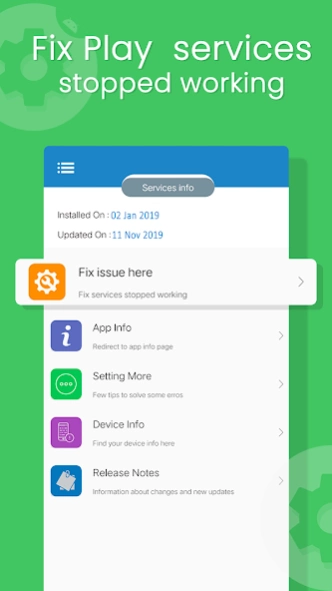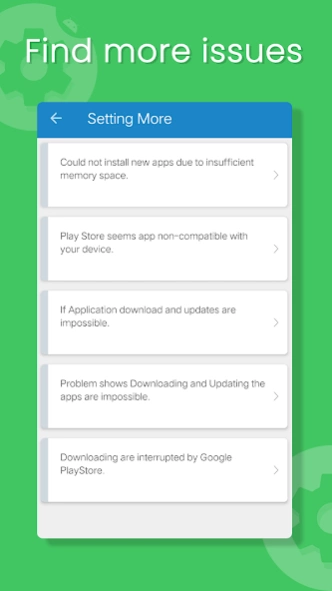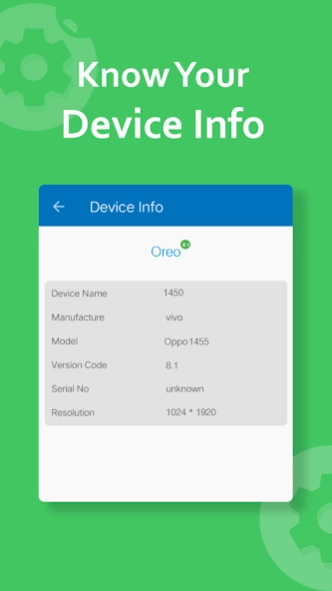Update Play Services - Info & 1.18
Free Version
Publisher Description
Update Play Services - Info & - Help Play Services info-update and error
Update Play Services helps to find installed and updated date of Google play services also update play services using this.
A Message “Google play services has stopped working” a very common issue on Android phones and tablets.
This error message started showing up for Android users.So we looked into it and here are a few solutions below to fix this play services issue.If you have a very old and outdated version of Google Play Services installed . Or this is because of a bug on Google’s end and a fix may be coming out soon.
Number of reasons are available for the “Google play services has stopped” error. If it just started popping up for you, we have several methods to fix this play services stop error and let’s see which one fits for your Android device.
How to: Fix “Google play services has stopped” Error
We’d suggest you to try out the following solutions and tips one by one and see which one works for your Android phone or tablet.
Some things to try and get solution -
1. Update Google Play Services
Since this issue is caused by the Google Play Services app, make sure you have its latest version installed. You can download the latest release from this page: Google Play Services APK (All Versions). You may be getting an error because you have a very outdated version or the one you have is having a conflict/bug with the current Android version in your phone.
2. Clear app cache
Clear the Google Play Services cache. The Google Play Services app in your phone acts like a framework for all the Google and Google Play apps installed in your phone. You can try cleaning up its cache and see if that would fix the issue. This worked with one of our team members! Read these quick and easy steps :
Scroll to All apps and then scroll down to “Google Play Services” app.
Open the app details and tap on the “Force stop” button.
Then, tap on the “Clear cache” button.
3. Clear cache for Google Services Framework
Clear the Google Services Framework cache. The Google Services Framework system app on your Android device stores information and helps your phone sync with Google servers — and keeps your Google Play Services up and running. This could be one of the reasons why you are not able to connect to Google servers using the app and keep getting the error message. Read these quick and easy steps :
Scroll to All apps and then scroll down to “Google Services Framework” app.
Open the app details and tap on the “Force stop” button.
Then, tap on the “Clear cache” button.
Some Other things and difficulties with play services, please find below and try solution.
- Difficulty in install new apps due to insufficient memory space
- Tired of "Google play services has stopped working"
- Getting problem when downloading and updating app
- Downloading are interrupted by Google play store due to some reason
- If app seems not compatible with your device
- Navigate to play store.
- See device information including device name, model no, resolution etc.
Functionality and Features
- Update play services.
- Play services has stopped working.
- Date of Release and update play services.
- Uninstall update of play services.
- Play services overview.
- Play store had stopped working.
*Note: We are not getting any user information and user's device information, only showing this info to user's in quick manner.
: This app is not affiliated with Google LLC.
About Update Play Services - Info &
Update Play Services - Info & is a free app for Android published in the System Maintenance list of apps, part of System Utilities.
The company that develops Update Play Services - Info & is Real TechnoLab. The latest version released by its developer is 1.18.
To install Update Play Services - Info & on your Android device, just click the green Continue To App button above to start the installation process. The app is listed on our website since 2020-01-29 and was downloaded 1 times. We have already checked if the download link is safe, however for your own protection we recommend that you scan the downloaded app with your antivirus. Your antivirus may detect the Update Play Services - Info & as malware as malware if the download link to com.update.serviceinfo.error2019 is broken.
How to install Update Play Services - Info & on your Android device:
- Click on the Continue To App button on our website. This will redirect you to Google Play.
- Once the Update Play Services - Info & is shown in the Google Play listing of your Android device, you can start its download and installation. Tap on the Install button located below the search bar and to the right of the app icon.
- A pop-up window with the permissions required by Update Play Services - Info & will be shown. Click on Accept to continue the process.
- Update Play Services - Info & will be downloaded onto your device, displaying a progress. Once the download completes, the installation will start and you'll get a notification after the installation is finished.